Starting August 2021, we’re using RunCloud to manage WordPress sites (previously we’re using WordOps). Note: RunCloud doesn’t support Arm64 too.
Launching RunCloud-powered Lightsail
- Use Pulumi to create Lightsail instance
- Make sure to open port 34210 as well as port 22, 80, 443
- Important: If you use “user data” to do
apt-get update && apt-get -y full-upgrade, wait until the process is complete! Otherwise RunCloud agent installation will fail and server will be unstable. - Install RunCloud agent
- After adding an app, you will need to generate SSL certificate
- Go to Settings > Permalink and click Save. This is needed in order to regenerate .htaccess.
- Add the “cron for backup” workaround in .htaccess. See section below.
LiteSpeed: Cron for Backup Workaround
LiteSpeed appears to have problems with all WordPress scheduled tasks that last more than a very short time – including all backup plugins. Adding this in an early position in the .htaccess file in your WordPress root folder may fix the problem:
RewriteRule .* - [E=noabort:1]Reference: UpdraftPlus FAQ
LiteSpeed Cache Plugin
If you are using OpenLiteSpeed server, after restoring WordPress using UpdraftPlus, make sure to reinstall LiteSpeed Cache plugin. With these settings:
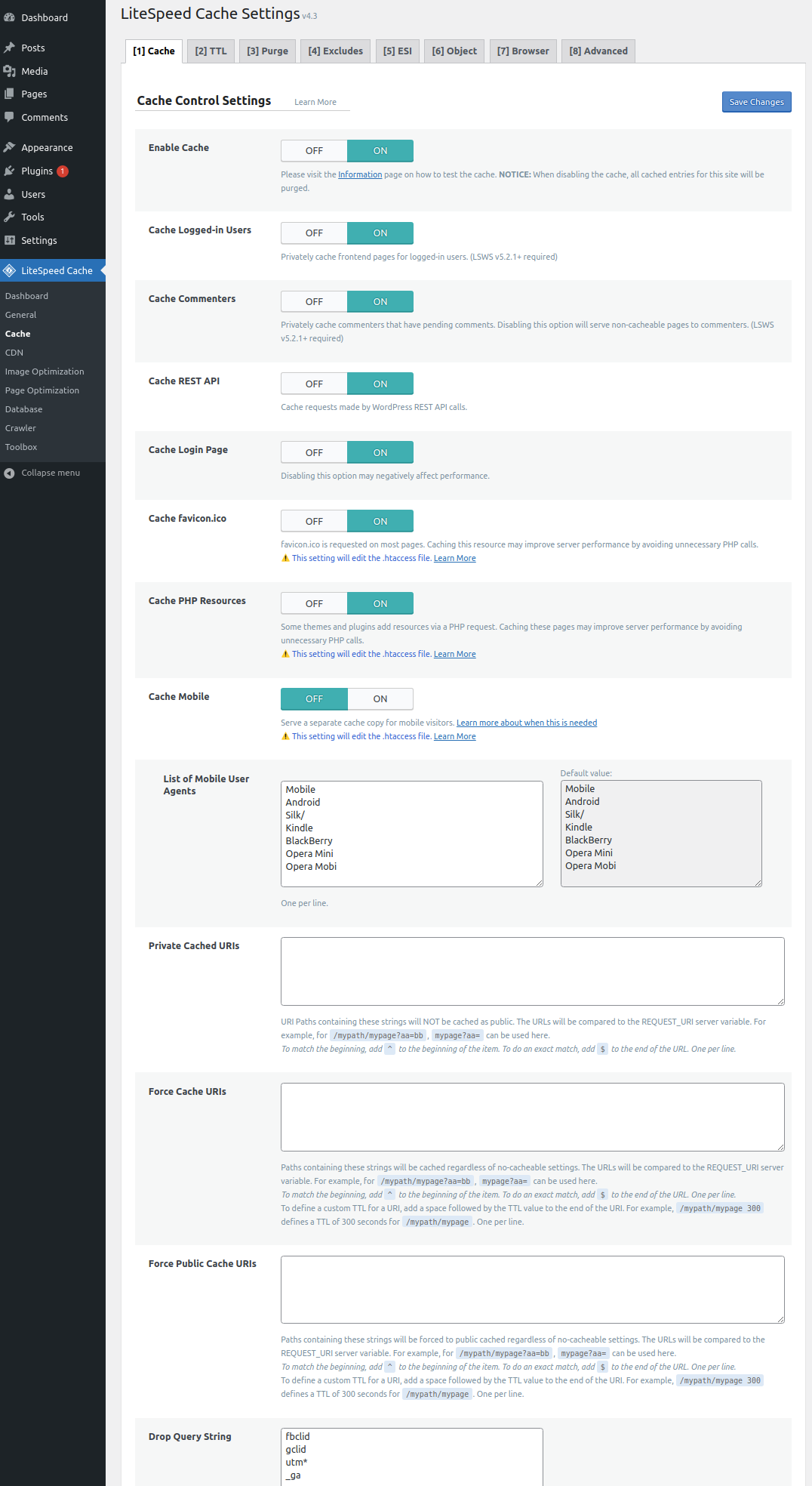
Then remove:
- Nginx Helper
- Redis Object Cache
SSH to RunCloud Instance
Set ~/.ssh/config as follows:
Host wpsites07-sg
HostName IP_ADDRESS
User runcloud
PreferredAuthentications password
PubkeyAuthentication noThen you can: (prepare the password)
ssh wpsites07-sgHow to Change WordPress Site URL using WP CLI
Example:
cd ~/webapps/www_garudasystrain_co_id
wp search-replace 'https://next.garudasystrain.co.id' 'https://www.garudasystrain.co.id' --skip-columns=guid
wp cache flushMigrating WordPress to RunCloud’s
Estimated time: 2 hours. (assumption: database & uploads size is reasonable)
- Before moving, disable Redis Object Cache and Nginx Helper.
Troubleshooting: 404 Not Found Error, Especially with TranslatePress and Directorist
Reference: https://wordpress.org/support/topic/getting-404-page-after-using-lsws-and-ls-cache/
- For any trouble, disable LiteSpeed Cache first, and run for several days without it activated
- Go to Settings > Permalink, then click Save
- Flush cache