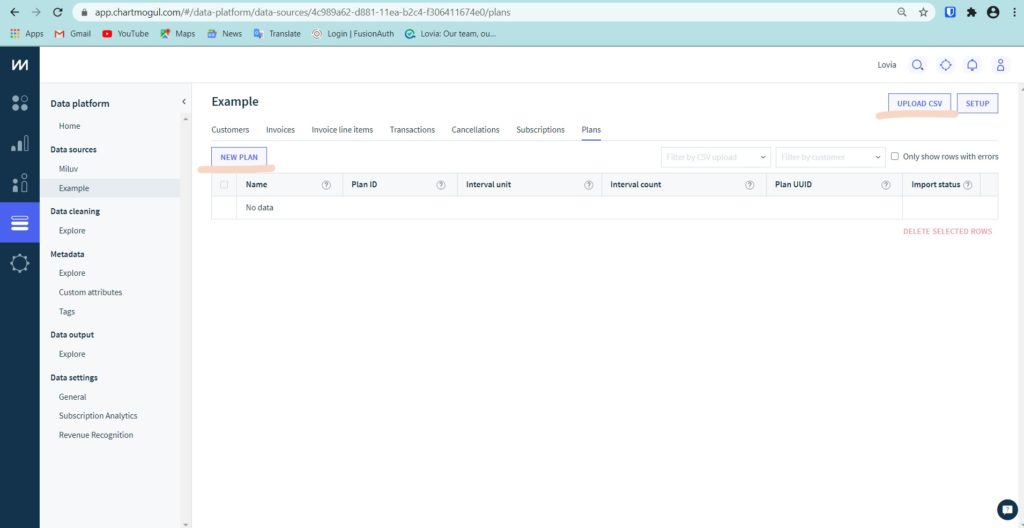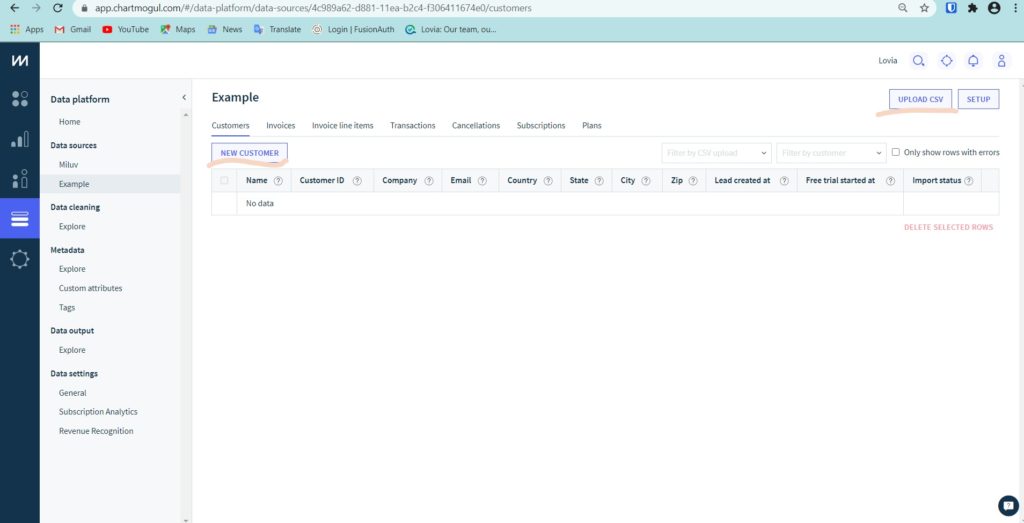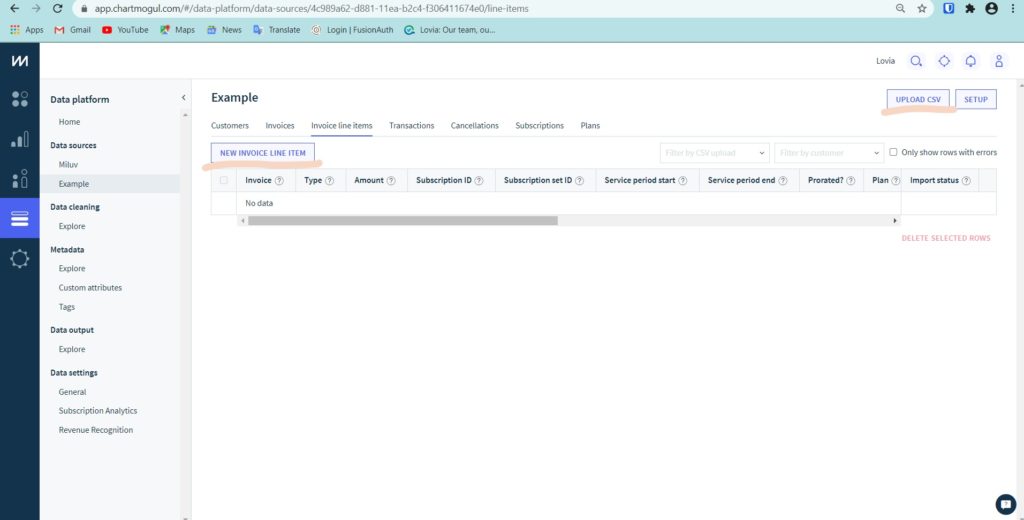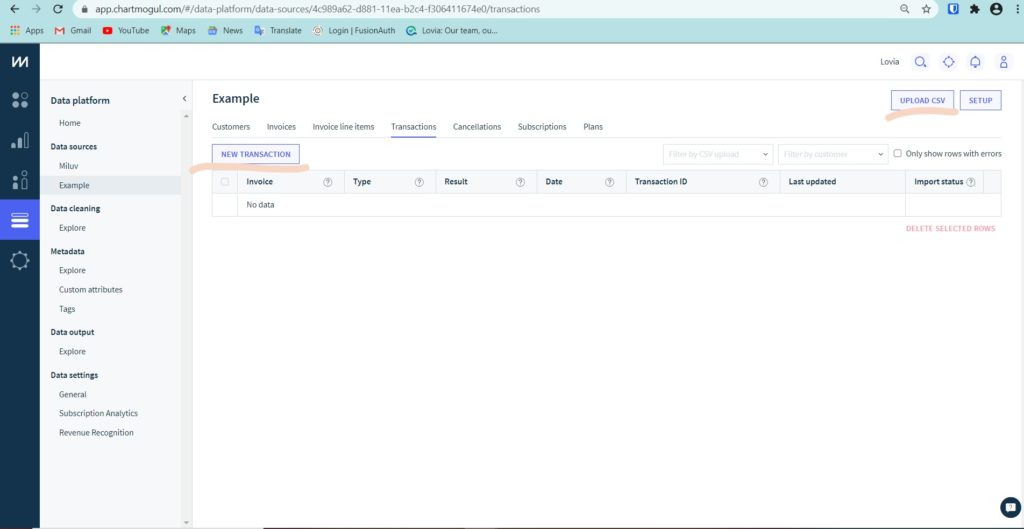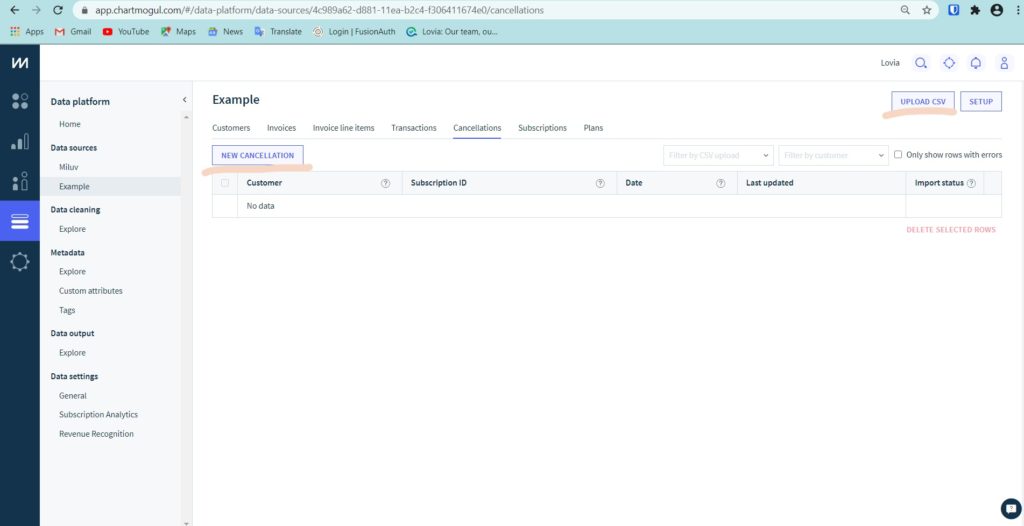After Make Data Sources From Home in Data Platform
- Plans
Plans is offering items from your company
You can create “New Plan” or upload CSV, If you create “new plan” you must have to fill Name till Interval Count, but if you choose “Upload CSV” you only choose file for impor to Plans in Data Sources
Fill- Name
Name your offering item - Plan ID
You can fill this, but it’s okay if you don’t want fill Plan ID, because it can be automatically fill by chartmogul - Interval Unit
You can choose Day/Month/Year, depends on your offering item - Interval Count
The frequency of billing interval - Plan UUID
Filled from default ChartMogul (automatically)
- Name
- Customer
You can create “New Customer” or upload CSV, If you create “new customer” you must have to fill Name till Free trial started at, but if you choose “Upload CSV” you only choose file for impor to Customers in Data Sources
Fill- Name
- Customer ID
- Company
- Country
- State
- City
- Zip
- Lead created at
- Free Trial started at
- Invoice
You can create “New Invoice” or upload CSV, If you create “new invoice” you must have to fill Customer till transactions, but if you choose “Upload CSV” you only choose file for impor to Invoice in Data Sources
Fill- Customer
Customer ID
- Invoice ID
- Invoice Date
- Currency
- Due Date
- Line Items
Filled if you have fill Invoice line item from a customer
- Transactions
Filled if you have fill transactions from a customer - Last Updated & Import Status
Automatically from ChartMogul
- Customer
- Invoice Line Items
You can create “New Invoice Line Item” or upload CSV, If you create “new invoice” you must have to fill Invoice till Account code, but if you choose “Upload CSV” you only choose file for impor to Invoice Line Item in Data Sources
Fill- Invoice
Invoice ID from Invoice
- Type
OneTime/Subscription - Amount
Amount of the plans - Subscription ID
A unique identifier for the subscription. Required only for line-items of type ‘Subscription’ - Subscription Set ID
Used for defining multi-component subscriptions - Service Period Start
Required only for line-items of type ‘Subscription’ - Service Period End
Required only for line-items of type ‘Subscription’ - Prorated
- Plan
- Description
- Quantity
- Transaction Fees
- Tax Amount
- Discount Code
- Discount Amount
- Line item ID
- Account Code
- Invoice
- Transaction
You can create “New Transaction” or upload CSV, If you create “new invoice” you must have to fill Invoice till Transaction ID, but if you choose “Upload CSV” you only choose file for impor to Transaction in Data Sources
Fill- Invoice
- Type
- Result
- Date
- Transaction ID
- Last Updated
- Import status
- Cancellations
You can create “New Cancellations” or upload CSV, If you create “new invoice” you must have to fill Invoice till Transaction ID, but if you choose “Upload CSV” you only choose file for impor to Transaction in Data Sources
Fill- Customer
- Subscription ID
- Date
- Last Updated & Import Status
Automatically from ChartMogul
- Subscription
Subscription will automatically got from Type in Invoice Line Items if choosing subscription type
In Subscription, you can cancel a customer subscription