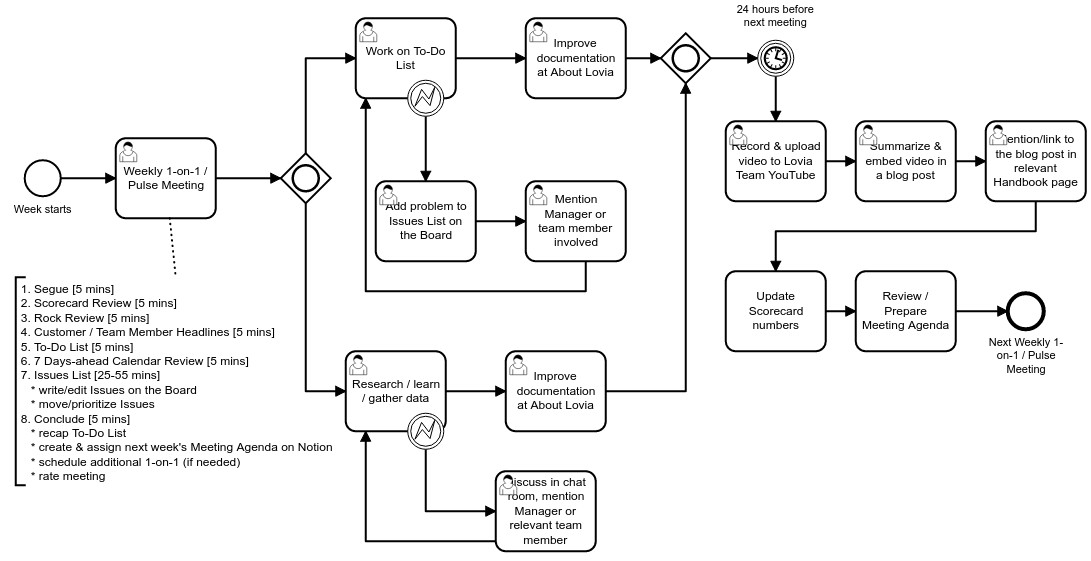
Weekly Agenda BPMN Diagram (in lovia-workflows GitLab Repository)
Your internship week starts with a Weekly 1-on-1 or Pulse Meeting (the difference is: a Pulse meeting has three or more attendees). After that you start working on your to-do list, and/or doing some research and learning. When issues arise, you create a new Issue on the Board, and/or discuss it with your manager or other team members in Lovia Chat or Notion comments.
It’s important that 24 hours before your next Weekly 1-on-1 or Pulse meeting, you will need to share a video to Lovia Team YouTube channel (you will have already granted access to publish directly). Usually it’s only around 10 minutes long. Relax. Don’t overthink or stress to much about it! Mistakes here and there are normal. See the section below for video recording software and other tips. After that summarize and embed the video on your Team Journey blog post, and make a quick mention to the post in a relevant Handbook page. Why 24 hours you ask? Your manager will need time to review your video/agenda before the meeting, so please have mercy 😬.
The last but crucial items are updating your Scorecard and reviewing/editing your Meeting Agenda. Congratulations, you’ve finished your internship week! 🎉
Video/Screencast Recording Tips
- While using your laptop’s webcam, it’s a good idea to have good lighting. You can open windows, or increase your monitor’s brightness.
- Your voice clarity is essential, so please use a headset (cheap headset is OK, still much better than internal mic).
- Record the video locally using a software. Do not use Zoom or videoconferencing software, as this tends to make video/audio choppy and less clear.
- DO use the software’s pause/resume function to pause if you’re thinking, taking a break, entering credentials, etc. This will take some time for you to get used to the habit… but hang on and don’t give up! I promise you’ll be a video recording wizard in no time. 🙂
- Sometimes you want to trim/cut out some parts of your video. You may feel relieved that you can edit the video after uploading to YouTube, by using YouTube’s web-based video editor. You may find this more convenient than using a video editor on your laptop. With practice, most of the time you will not need any editing. 🙌
Video/Screencast Recorder Software
- ActivePresenter (Windows, macOS). Free version has enough features, no watermark, no time restriction.
- Flaskback Express (Windows only). Free version has enough features, no watermark, no time restriction.
- vokoscreenNG (Windows, Linux). Very basic but gets the job done, no restrictions, free and open source.
- Screencast-O-Matic (Windows, macOS, 15-minute time restriction). If you need to record longer videos you either need to use another software or split the video recording into multiple parts. Though 15 minutes should be more than enough.